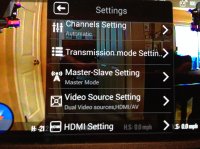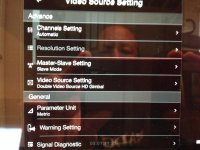DJI Innovations
Member
DJI has released the latest Lightbridge firmware, including following updates:
1. The video lag/stutter issue will be resolved in most situations. Delays caused by the use of third party hardware or software may not be resolved.
2. The available options in Video Transmission Mode Settings will change to “Real Time Mode” and “Smooth Mode” (currently only “Resolution Setting” is available). In Real Time Mode there will be no apparent lag, but image quality may be affected. In Smooth Mode the image quality will be optimized, but the lag may increase.
3. Support for customizing On Screen Display settings. You can adjust the location of the top, bottom, left and right side of the display, ensuring the OSD parameters will be visible.
4. Support HDMI output 720p frame rate setting at 50HZ or 60HZ.
5. Available transmission channels changed from 32 to 10. The frequency of these 10 channels ranges from 2395MHz to 2485MHz. Select appropriate channels within this range to comply with local laws and regulations.
Users MUST upgrade to the following versions through the Lightbridge Assistant v1.3 to get these new features:
Ground system main controller: 1.1.7
Ground system decoder: 1.4.5
Air system main controller: 1.0.3
Air system encoder: 1.1.5
Android App: 1.0.3
NOTE: Please be sure to upgrade both your Ground system and Air system. The Ground system decoder upgrade takes about 10 minutes, please DO NOT power off the Ground system or interrupt the USB connection during the upgrade. If your Lightbridge device behaves abnormally after the upgrade, please contact DJI Support at http://www.dji.com/support.
If you are using Lightbridge with a BMPCC Gimbal, you MUST upgrade the BMPCC HD-AV model to v1.12 through Gimbal Assistant.
User can download the latest Lightbridge Assistant v1.3 from the link below:
http://www.dji.com/product/dji-lightbridge/download
Users can download the latest DJI Lightbridge App by the following methods:
1. Login to Google Play and search "DJI Lightbridge" to download;
2. Enter http://m.dji.net/lightbridge on web browser to download;
3. Scan the QR code below to download.
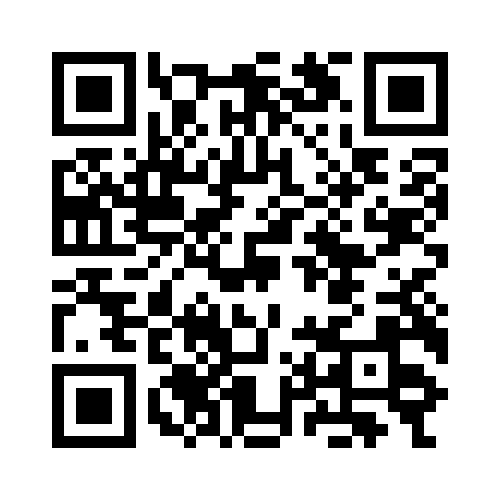
4. Check the latest version installed after download.
Enjoy your FPV HD flight!
1. The video lag/stutter issue will be resolved in most situations. Delays caused by the use of third party hardware or software may not be resolved.
2. The available options in Video Transmission Mode Settings will change to “Real Time Mode” and “Smooth Mode” (currently only “Resolution Setting” is available). In Real Time Mode there will be no apparent lag, but image quality may be affected. In Smooth Mode the image quality will be optimized, but the lag may increase.
3. Support for customizing On Screen Display settings. You can adjust the location of the top, bottom, left and right side of the display, ensuring the OSD parameters will be visible.
4. Support HDMI output 720p frame rate setting at 50HZ or 60HZ.
5. Available transmission channels changed from 32 to 10. The frequency of these 10 channels ranges from 2395MHz to 2485MHz. Select appropriate channels within this range to comply with local laws and regulations.
Users MUST upgrade to the following versions through the Lightbridge Assistant v1.3 to get these new features:
Ground system main controller: 1.1.7
Ground system decoder: 1.4.5
Air system main controller: 1.0.3
Air system encoder: 1.1.5
Android App: 1.0.3
NOTE: Please be sure to upgrade both your Ground system and Air system. The Ground system decoder upgrade takes about 10 minutes, please DO NOT power off the Ground system or interrupt the USB connection during the upgrade. If your Lightbridge device behaves abnormally after the upgrade, please contact DJI Support at http://www.dji.com/support.
If you are using Lightbridge with a BMPCC Gimbal, you MUST upgrade the BMPCC HD-AV model to v1.12 through Gimbal Assistant.
User can download the latest Lightbridge Assistant v1.3 from the link below:
http://www.dji.com/product/dji-lightbridge/download
Users can download the latest DJI Lightbridge App by the following methods:
1. Login to Google Play and search "DJI Lightbridge" to download;
2. Enter http://m.dji.net/lightbridge on web browser to download;
3. Scan the QR code below to download.
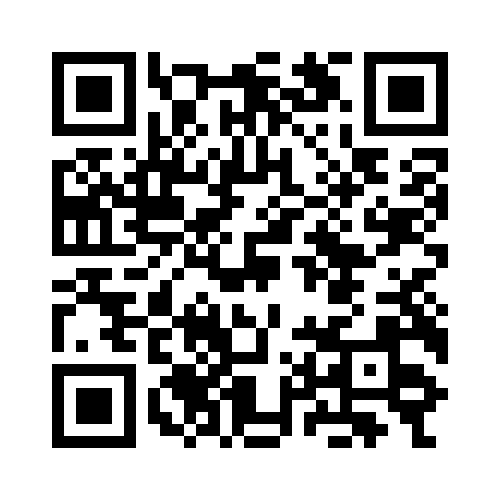
4. Check the latest version installed after download.
Enjoy your FPV HD flight!